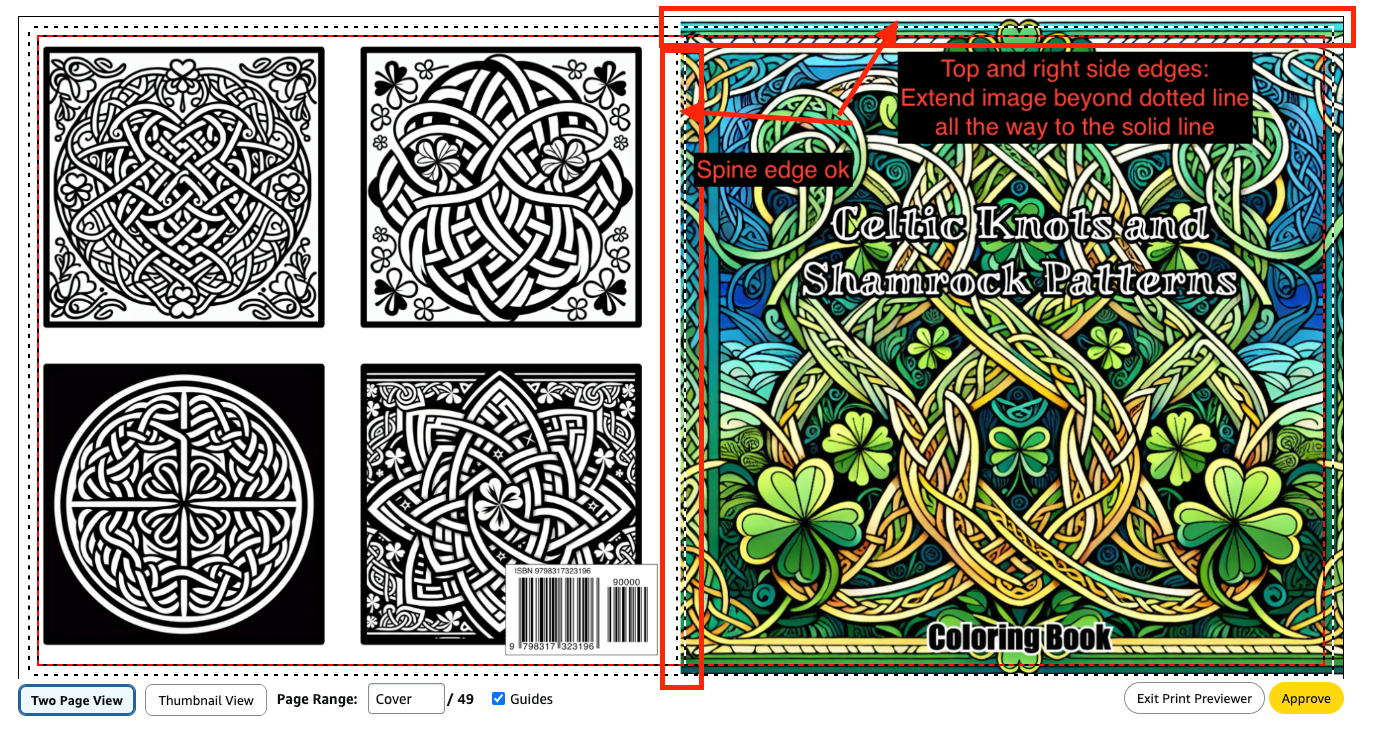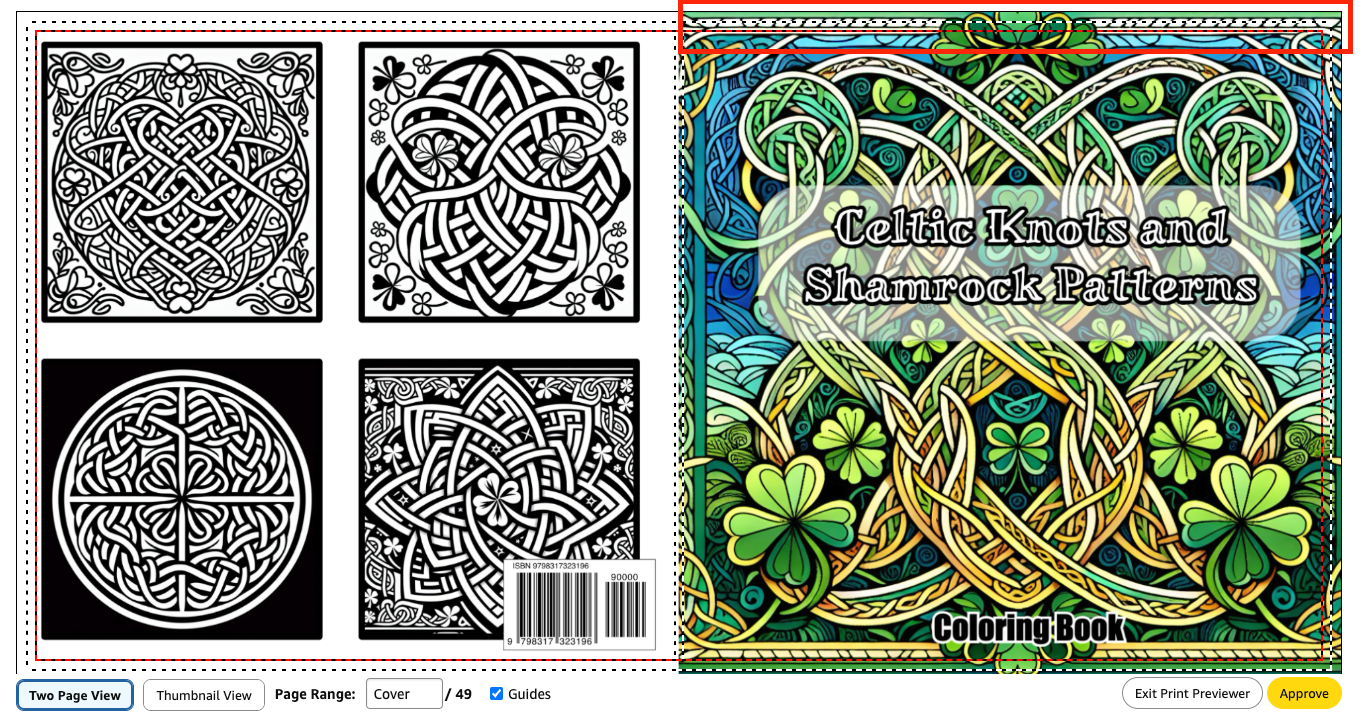KDP Cover Formatting Fix: How to Properly Add Bleed to Your Cover Design
April 16, 2025
KDP Cover Formatting Fix: How to Properly Add Bleed to Your Cover Design
If you’ve received this error from KDP:
Resize the background or image on your cover so that it extends 0.125” (3.2 mm) beyond the trim line…
Don’t worry—this is one of the most common formatting issues and it’s easy to fix once you understand what KDP is asking for.
What’s the Issue?
KDP requires all print book covers to be “sized for bleed.” Bleed is the extra space around the edges of your cover that gets trimmed off during printing. If your images or background color don’t extend into the bleed area, you could end up with unwanted white edges on your printed book.
How to Fix It
Here’s what you need to do:
-
Add 0.125" (3.2 mm) of bleed to all four sides of your cover file: top, bottom, left, and right.
- That’s a total of 0.25" (6.4 mm) extra width and 0.25" extra height.
-
Extend any background images, colors, or design elements all the way through this bleed area. That means beyond the trim line—don’t stop at the edge!
-
Don’t place text or important design elements in the bleed area—those should stay safely inside the trim and margin guides (KDP's templates are great for this).
Example
Let’s say your book’s trim size is 8.5" x 11". Your final cover file size with bleed should be:
- Full cover (front + back + spine + bleed) = Use KDP's Cover Calculator to get exact dimensions.
- But for the front cover only, it would be 8.75" x 11.25" (that’s 8.5" + 0.25", and 11" + 0.25").
Pro Tip
When you create a cover with CreateColoringBooks AI, you get a downloadable PDF with the exact dimensions for your book size and page count. Simply upload to KDP and you’ll be good to go!
📌 Gotcha: The Hidden White Border Trap
Sometimes, even if your image looks like it fills the whole page, there might be a thin white space border around it—especially with images exported from design tools or AI generators. KDP sees that white space and flags it because it doesn’t "bleed" to the edge.
If you’re using CreateColoringBooks.ai, you can quickly fix this by using the image editor and resizing it slightly to crop or stretch out the white border. This will ensure your image fully covers the bleed area and passes KDP’s checks.
Cover Triggers Error